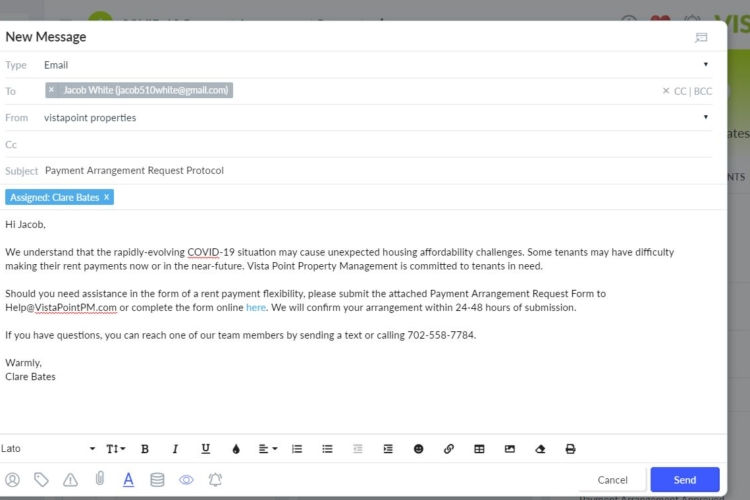With many businesses now encouraging or even mandating that employees work from home amid global health concerns over the coronavirus, millions of people can expect to have their daily routines and work styles impacted. But not everyone is accustomed to working from home, and getting into work mode from a space that’s not your regular one can be a huge adjustment.
The bright side of working from home is that you save time on a commute, spend more time with family, and maybe get a few more things done around the house. But as a manager, it can be challenging to manage a remote team. You might be wondering how to keep people accountable, collaborate with your team and keep the lines of communication open. So, we’re here to help!
Since we’re already a remote team at Aptly, we’ve had some experience on what digital tools help us stay productive and connected. We’ve compiled a list of the best digital tools to help property teams work remote.
1. Zoom
Zoom is a tool for online conference rooms that make it easy to run or join video meetings. While working remote, you need a consistent and reliable way to have meetings online.
Use Zoom to have daily standups, lasting 15 minutes or so, to check in with your team and discuss what everyone’s working on that day. Daily stand ups can keep your team accountable, on track and organized. And, it’s a chance to see everyone’s face!
With Zoom, you can share your screen to easily collaborate on work as a team or use it to present a power point at an all hands meeting. Zoom even has break out rooms, in case you’re hosting a company wide meeting and need to break off into smaller groups or by teams to discuss ideas, brainstorm or for team building exercises.
Another handy feature is the option to record meetings. Instead of frantically taking notes,record your meetings and refer back to them later.
Right now, Zoom offers a free version or a 30 day free trial of the paid version. Try it out! It works for us.
2. Toggl
 Use Toggl as a team to track your time. This simple time tracker allows managers to see how employees are working, how long projects are taking on average, which workers can handle more work and which ones need more time.
Use Toggl as a team to track your time. This simple time tracker allows managers to see how employees are working, how long projects are taking on average, which workers can handle more work and which ones need more time.
This tool keeps your team accountable and on track. Managers can use the robust reporting tool to better allocate work, easily identify the biggest time sinks and plan the team’s future schedule accordingly. If you’re interested, Toggl offers a free version or a 30 day free trial of the paid version.
Interested in tracking more than just your teammates time? Check out HubbStaff, a time tracking software with productivity monitoring, GPS tracking and time scheduling.
3. Slack
 Keep the lines of communication open and flowing with Slack. Use this online chat tool to communicate with your remote team. With Slack, you can create channels to organize communication by project, team or topic and keep conversations focused.
Keep the lines of communication open and flowing with Slack. Use this online chat tool to communicate with your remote team. With Slack, you can create channels to organize communication by project, team or topic and keep conversations focused.
We recommend creating a channel solely for team updates and water cooler chatter to keep everyone informed and morale high. With remote teams, sometimes it’s hard to keep company culture booming. With this dedicated channel, it provides a single place for your team to provide announcements, updates and connect with each other.
Slack offers dozens of integrations with tools like Zoom, Outlook and Gmail. Integrate with your email calendar to automatically show teammates when you’re in a meeting or busy. You can also create slackbot reminders for anything in Slack. If you integrate with Zoom, create a slackbot reminder to nudge your team about an upcoming meeting.
If you’re trying to keep meetings to a minimum for the sake of productivity, try daily status updates through a dedicated slack channel. Ask your team to post updates on projects they’re working on every morning to keep the team informed. Use a slackbot reminder to prompt your team to post their updates.
Use custom statuses to let your team know if you’re sick, at lunch or just heads down focused, so they know not to disturb you. Or, use the do not disturb feature to tune out the noise, focus and read your messages later.
4. Jing

When you’re working remote, it might be hard to convey an idea just through typing alone. With Jing, you can easily take screenshots and copy and paste them into your chat tool. Uploading screenshots gives your team context of what you’re talking about while chatting online. It eliminates unnecessary back and forth and gets straight to the point.
For example, you might need a coworker to review terms in a lease agreement or pictures from an inspection. Instead of forwarding an email, just take a screenshot and send via chat to your teammates.
Jing sits on your desktop, so you can take a custom size screenshot or screen recording with one click of a button. And, you can even annotate it with arrows and text for extra detail.
5. Mindful Browsing

Let’s be honest. Working remote can mean more distractions. Your co-worker isn’t looking over your shoulder, so what’s stopping you from browsing Facebook or Twitter?
This free and open-source extension for Chrome gently flags your attention when you try to access sites that you know are time-wasters. Instead it reminds you of how you’d rather spend your time. When you install and set up Mindful Browsing, you first list a few websites that you’d like to avoid and then write a few short words about what you should be doing instead. The next time you try to visit one of the sites on your list, Mindful Browsing reminds you of the goals you set for yourself when you were in your right mind and not eager for a distraction.
You can bypass the blocker for 10-minutes with the guilty pleasure of your choice. Or you can stick to your guns and get back to focusing on something more important. If you want to block websites or apps entirely there are other tools like Stay Focused, Self Control or Leechblock.
6. Google Docs

This one seems simple. But, it really helps remote workers collaborate. Use Google docs to collaborate on any type of document including presentations and spreadsheets. With Google docs it’s easy to invite teammates to access a doc and provide feedback.
Use the editing tool to suggest edits without actually deleting words. Your teammates will be able to approve or reject the edit and see exactly what’s changed. You can also collaborate on the doc with comments. Use comments to provide feedback, ask questions and work together.
7. Aptly

Unlike all the tools above, Aptly is designed specifically for property teams. Aptly empowers property teams to organize and track their work in one centralized shared location that’s connected to their inbox and property management data.
Use Aptly to manage work as a team through a list or board view and visualize your process. Create your own board with workflows that are unique to your business, or customize one of our templates that cover dozens of common processes familiar to anyone who manages rental properties. Keep your teammates informed and accountable by assigning, setting due dates and chatting with them in comments.
With Aptly’s omni channel inbox you can organize communication, assign conversations to teammates for clear ownership, respond faster with suggested communication templates and loop in teammates on specific emails with comments.
You can even tackle emails as a team with shared inboxes like leasing@ or residentrelations@. Using a shared inbox keeps everyone in the loop so nothing falls through the cracks. Aptly makes it easy to work together as a remote property team.
Not using Aptly?
Aptly is a task management tool specifically designed for property teams. We integrate task boards with your inbox, phone, and property management software (PMS) giving teams a single place to collaborate and manage all work.
Contact us to get a free trial of Aptly and learn more about the future of work for property teams.